Imagine this:
You are taking a quick break during your work day and decide to scroll through your social media feed on your phone. You suddenly come across a post with an image that shifts your mood from "just fine" to sudden and absolute outrage.
You would have ignored the post had it not been for the image or video that substantiates the truth. Now others must know the truth, too, so you have to share it.
If this doesn't describe you, then take heart in knowing you are a more mindful person than many of us. I still cringe to think of the few times I have been this person in the past.
I no longer share everything I see online - especially if they both validate my world view and upset me all at once.
Being on the receiving end of these "shares", I started to see some pretty questionable photos and video clips used as "visual proof" for already incredulous narratives that either depict someone as a hero or a demon, ridicule or criminalize groups for how they look and what they believe in, criminalize others who politically oppose them...
Basically they all started to feel too polarizing to be credible.
More than that, sharing or resharing anything online that amplifies our negative emotions doesn't really impact our social network as much as we like to think they do. But they do harm others, which we have seen time and time again, through the doxing of public figures, further marginalizing of already marginalized communities, and the waging of unjust wars.
And we are especially complicit when we can't even verify the stories we share.
But just as verifying the written word doesn't have to be hard, simply uploading an image into Google Images can help verify narratives in a matter of minutes.
Getting Started on Mobile Devices
Using Google Images on a computer is as straightforward as typing in images.google.com in the browser. But uploading it to the smart phone requires an extra step. To get started, either
- download the Google app from Google Play or the Apple App Store, or
- type in www.google.com in the phone's browser and enable its "Request Desktop Website" (found in "AA" in Safari on the lower left hand side or the three dots in Chrome on the lower right hand side):
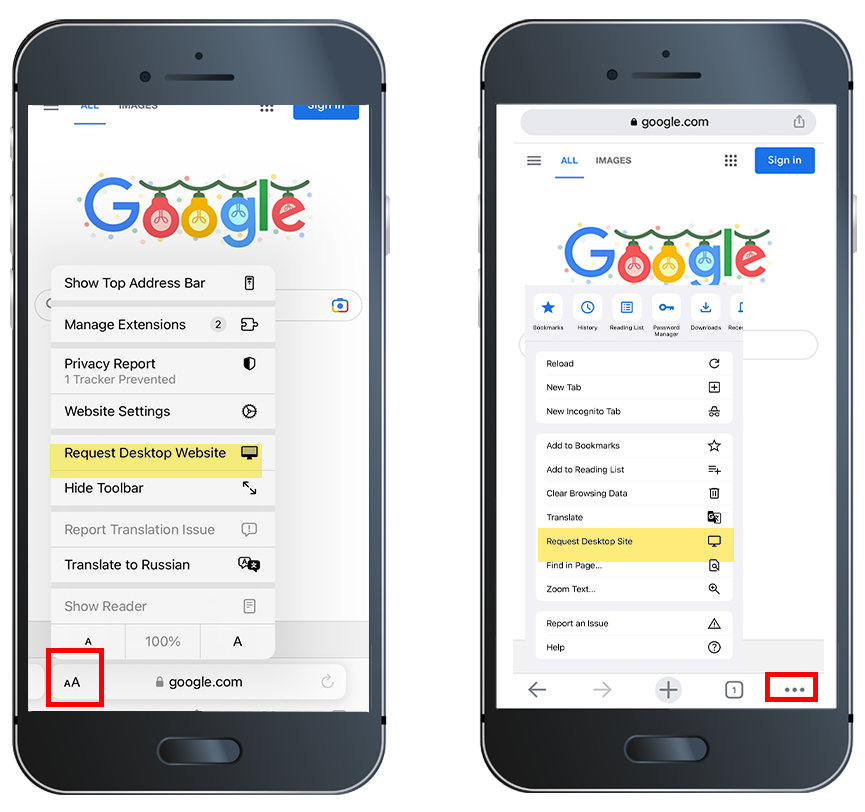
In the walk through below, I will be using my iPhone's Safari browser.
Find the Image's Original Source
Many stories reuse images from the Internet and either alter or miscaption them. So verifying them can be as simple as checking if they were reused by looking for its original.
Take this already-debunked tweet claiming that the crowd in the image was from a 2020 Cleveland march to "end COVID-19". This tweet went viral and created a wave of reactionary posts expressing anger and fear at the idea that so many people are ignoring COVID's mortality risks:
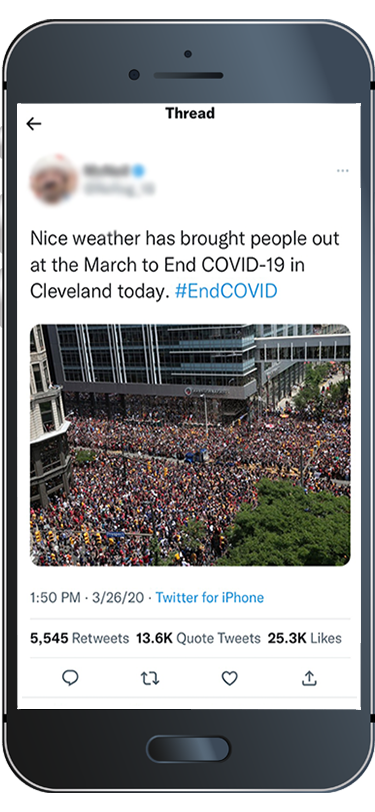
Even if I didn't know already that this story was proven to be fake, I wouldn't have been able to ignore some issues with this photo. For example, why did the crowd stay clear of the main street? And why are the majority of the people either wearing red or gold colors?
So I take my phone, enable Safari's "Request Desktop Website" feature and upload the tweet using the Google's camera icon:
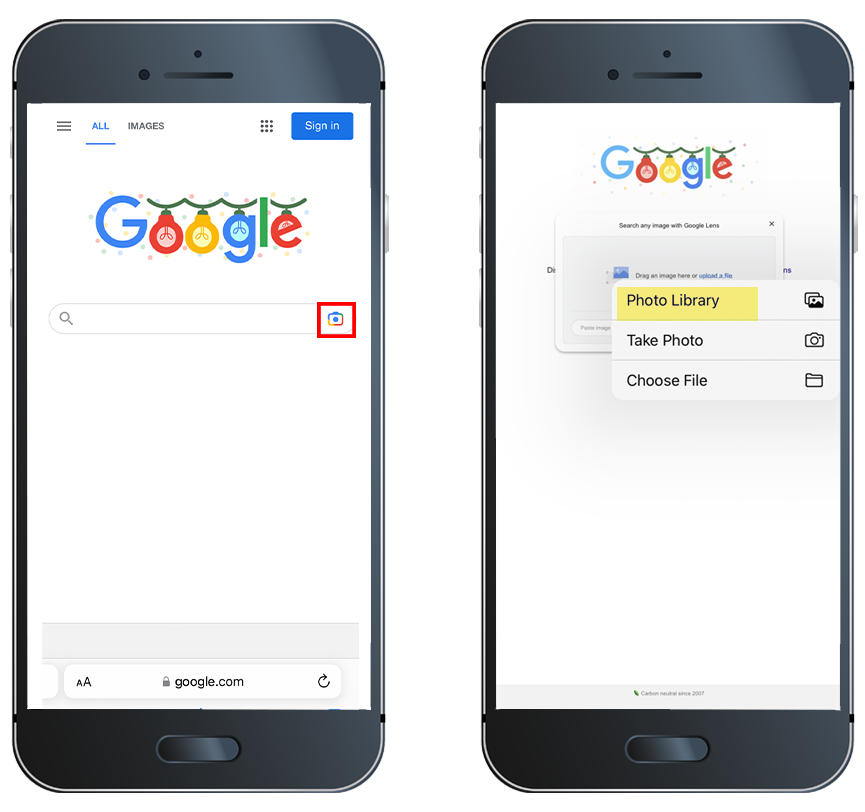
As soon as it's uploaded and results start generating below it, I see references to a Cleveland parade in 2016:
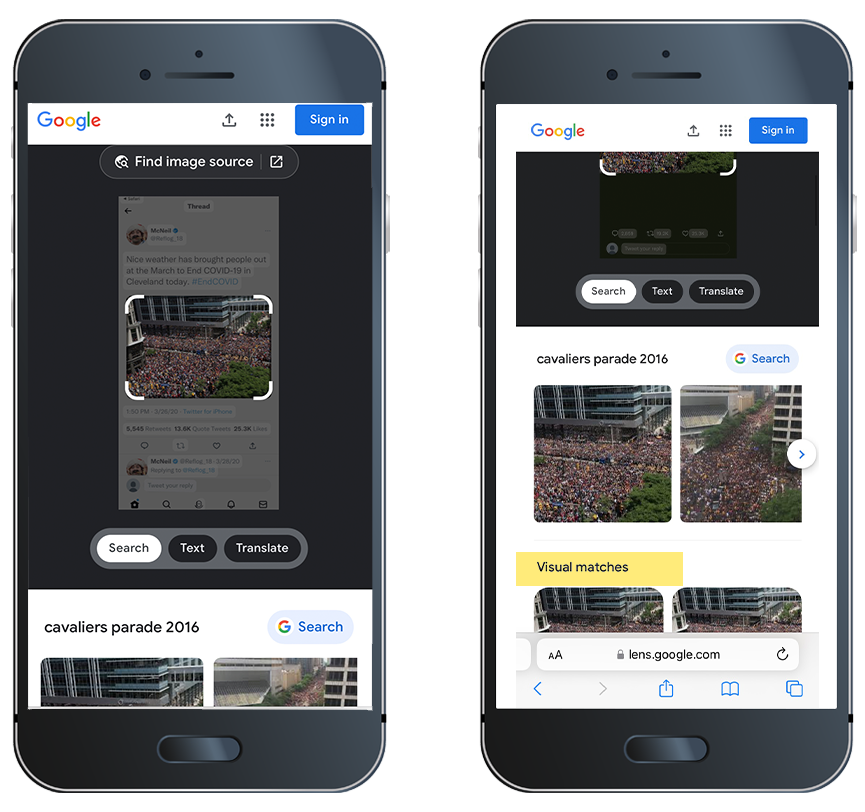
I click on the first image under "Visual Matches" and am taken to a New York Times article where this image resides as the article's video thumbnail. Beneath it is a caption that credits Aaron Josefczyk, Reuters as the source of the image:
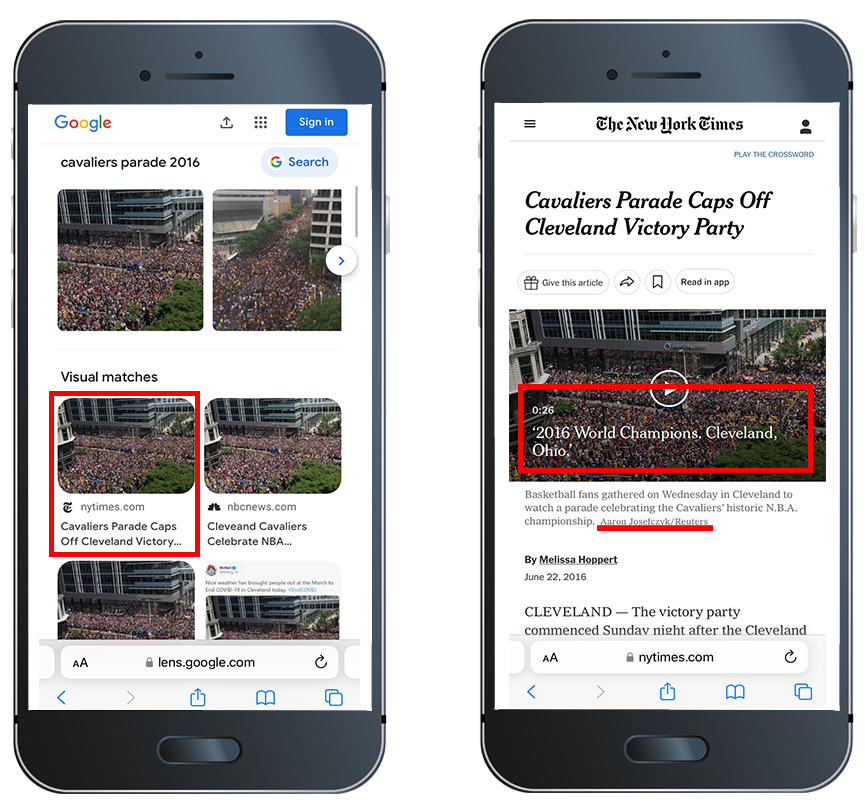
Within minutes I was able to discredit the story and find out where the image was taken from as proof with only a few clicks on my phone.
Find the Location
It's easy to verify an image that already has an online presence - and especially if it was already found to be fake.
But if the image in question doesn't seem to have an online presence, there are other ways to use Google Images to verify the story it's supposed to tell.
Let's take this fake tweet in which I included my photo taken in Bern, Switzerland (not Iowa as the description states):
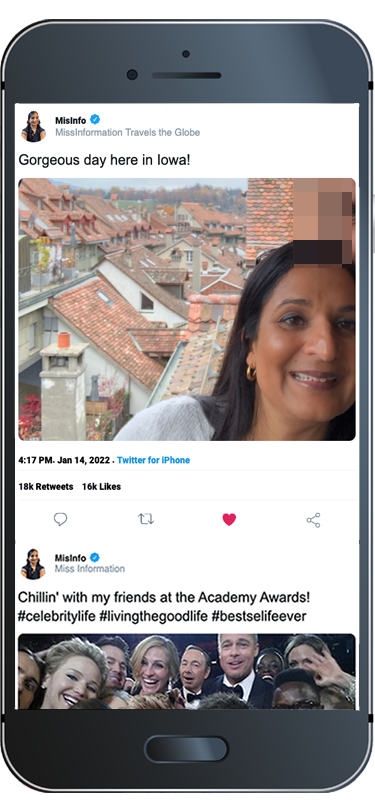
Focusing on the whole image in my search yields some pretty dismal results which only tell me that two people with no names and similar hair and skin tone have more of an online presence than me:
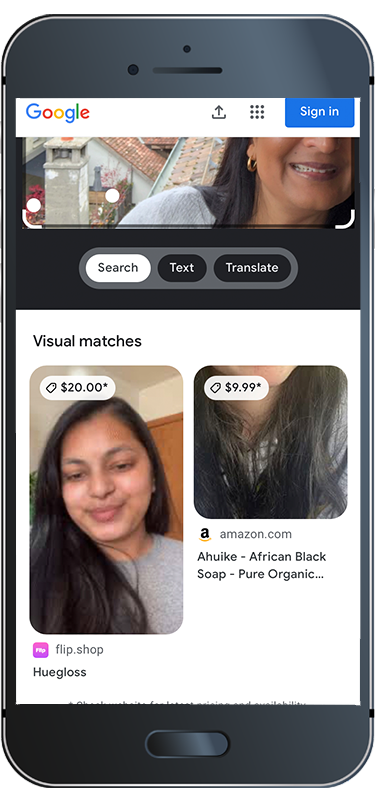
So if Google can't verify a person in the photo, how does it verify the story this person is telling?
One of Google's strengths is its ability to identify buildings, architecture and landmarks. So I use Google Images' crop feature to focus its search on the houses behind me and sure enough, the results show that the photo is most likely to be in the City of Bern:
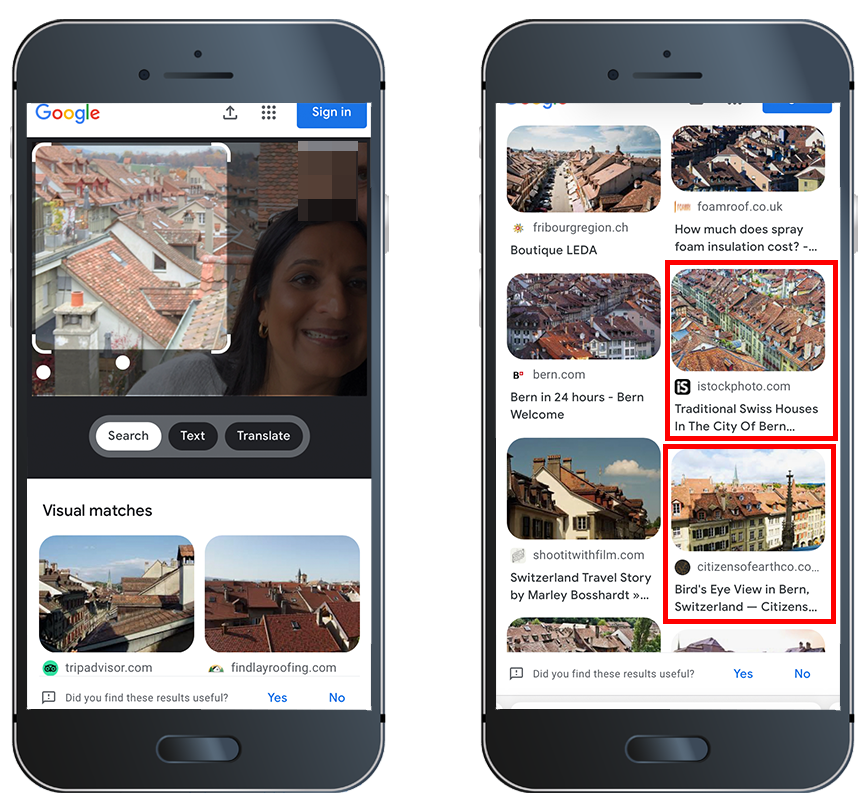
More Reasons to Use Image Searching Tools
Verify screenshots of social media posts.
It's frighteningly easy to impersonate a high profile person and create social media posts under their name. I was able to generate the two tweets you see in this article using a online generator in under 5 minutes. For free. This is why verifying screenshots of posts is a must - especially if they are highly triggering. Image searching may not always give you the direct confirmation you are looking for, but short of logging onto a platform yourself for a deeper dive, they can still help you quickly verify its credibility based on other clues.
Check for potential artwork and photo copyright infringement.
If you are regularly posting your work on social media, it's good practice to scour the web from time to time to make sure no one else is claiming your images as theirs. This is especially common now than ever as more people's publicly viewable art is increasingly stolen and converted into NFTs for blockchain-based art auctions.
Make sure the dating profiles you like aren't scams.
Trust but verify the people you meet online by performing image searching to ward off dating scams and uncover fake social network accounts.
Other Image Search Tools
Bing, Yandex and Tineye can also search for image information, but each one works differently to turn out different pieces of information. For example, Google may be my trustworthy go-to tool to identify an image's location, but Yandex and Bing has turned out more social media-based results than Google.
This is why many investigative journalists and others go beyond just Google Image Searching to learn as much as possible about just one photo to verify stories and to conduct online investigations.
Learn More
If you are interested in learning more about photo verification through real cases, Image Verification Assistant provides explanatory case studies which also allows users to reverse image search for more practice.
Quiztime is a fun daily quiz on Twitter where various quizmasters post an image they they usually take themselves with questions about its exact location, time and day. Responders can use reverse image searches and other open source tools, like Google Maps to come up with their answers. The only caveat is that you do need to have a Twitter account to access the daily quizzes regularly. Take a look at sample quizzes here on Bellingcat's website if you don't have a Twitter account but are interested to see how this works.
And finally, take a look at Bellingcat's Beginner Guide to Social Media Verification which guides social media users about staying vigilant online in detail.





%20Feed%20_%20LinkedIn-3.png)